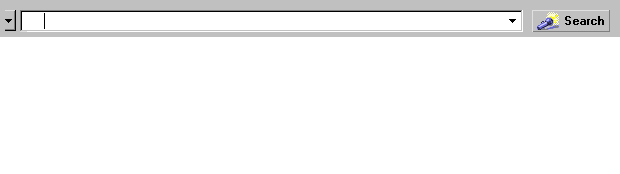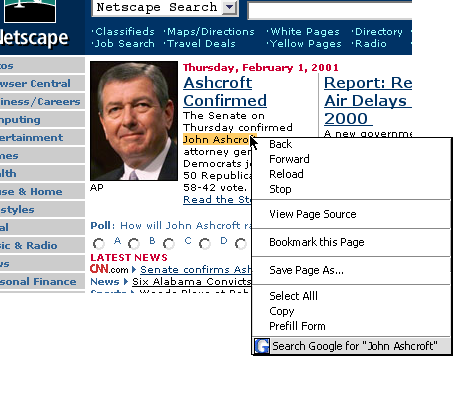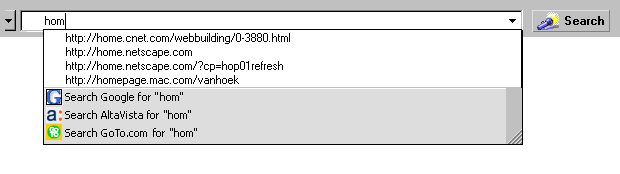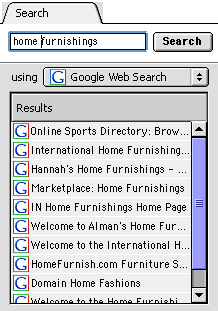| Mojo Navigator |
UI Specification
|
|
Search and Navigation
send feedback to the component specific newsgroup
|
Last Modification:
|
|
|
Author German W. Bauer (Netscape Client UE Group)
Orig. Initial Creation Date: 03 March 2001
|
Status: Implementable Proposal. Usability testing has
to be successful before ship. |
What's related:
Quick Index:
Design Overview
Design Cheatsheet
Design Details
|
Feature Team
|
Summary/Overview
This specification deals with search within Navigator Mojo, and it's possible
integration with SmartBrowsing. It also deals with cross-application aspects of
search such as being able to access other search scopes from a central location.
It covers URL bar/search widget, the Search menu and the Search sidebar panel.
Goals
- Exposing Netscape search and smart browsing as the preferred way of navigating
the web, making it convenient and accessible to end users
- Integration with net based search functionality
- Integration of Search with SmartBrowsing
- One-place access to different search funtionalities (such finding within
a page, searching web pages, searching web directories)
Target Audience
With the amount of data available on the Net increasing every day, Search
has become one of the major activities of end-users. The target user for search
is best described by looking at the target user for Mojo in general, with
emphasis on newcomers, as they will tend to use search as an initial way to
get around on the net.
User Tasks | Search
| Basic Tasks |
Intermediate Tasks |
Advanced Tasks |
| Find a search term on a page currently viewed |
Access smart browsing key words |
saving a query for later reuse |
| Search web pages on the Net |
Going back to search results page (as a means of navigating) |
pick multiple search providers for a net query |
| Search specific data using net-based resources (e.g. yellow
pages etc.) |
pick a different search provider for a net query |
|
| |
|
|
Design Overview
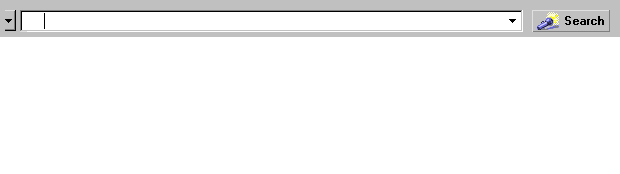
quick access to search and smart browsing via URL bar widget
|
| Search |
|
| Find in This Page... |
F |
| Find Again... |
G |
|
| Search the Web... |
|
| Search Bookmarks/History... |
|
|
| Global Item 1... |
|
| Global Item 2... |
|
| Global Item n... |
|
|
| Internet Keywords |
|
global access to search via omnipresent search menu
|
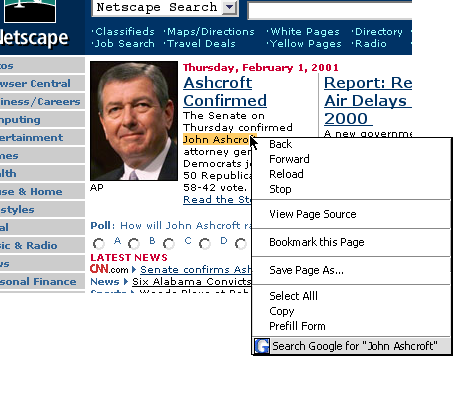
Context search via contextual menu (prob. not implimentable for mojo)
|
Design Details
Web Search/Navigation Widget Look and Feel
Widget Design:
[keyword menu list] [page proxy icon] [type-in
field] [type-in-history menu list] [ Search button]
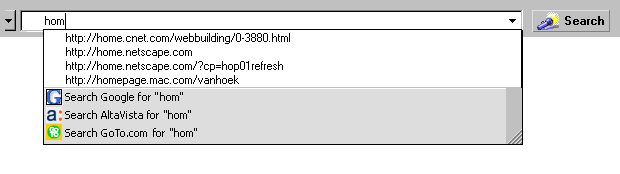
Overall advantages for this design:
|
- Looks and acts much like the web search widget we invented
in 95 and every portal has copied since
- enhanced autocomplete functionality will also expose
search functionality
- Seems to reflect well the flow of user action: type
in parameter first, then hit enter
- By keeping both the location indicator and the smart
browsing widget and visually 'activating' them on appropriate user action,
overloading of the widget is avoided, and familiar look and feel is
retained.
|
Widget components
Keyword menu button
A keyword menu button to the left of the URL bar lists other keywords such
as quote, buy etc.
Activating any keyword will fill the URL bar with the keyword followed by
a helpful prompt in brackets which is selected. For example when users press
search, we put quote [enter stock symbol] into the URL bar.
Being selected this help text would go away as soon as the user starts typing
and be replaced with what the user is typing yet leaving the keyword intact.
Over time we expect users to learn understand the use of keywords. This behavior
is also completely 'backwards compatible' with 4.x's keywords behavior, but
we expect it to be much more discoverable.
Page proxy icon
The proxy icon acts as a representation of the page being shown with the
URL being displayed in the URL field. As soon as the user types anything into
the location field the page proxy icon goes away. It reappears once the page
is fully loaded.
The page proxy icons can be dragged where any bookmark can be dragged and
dropped.
Type-in field with autocomplete behavior
The type-in field (also referred to address field or URL field) acts as area
that receives either a network address, a keyword request or a search request.
It will feature autocomplete to help users with the task of repeatedly typing
in similar requests, such as frequently visited sites.
To aid discoverability of these multiple functions, on startup/browser window
open and whenever the field's contents are deleted by the user it will display
a helpful message such "Enter search terms or web address here and press
enter"
Once the page is loaded the field's text will reflect the network address
of the loaded page.
Autocomplete details
Autocomplete helps the user with repeating entries. To that end it draws
data from the type-in history of the address field, from the global history
and from the user's bookmarks.
Autocomplete will have two visible components:
a) a drop down menu list will pop down underneath the address field to show
sites that may be related to what the user typed in. The list is made up of
- a scrollable area of matching items
- an area that allows to search for what has been typed in so far. This search
area can display up to 3 search engines depending on user's preferences. for
purposes of Mojo we will display one search engine in this area, either the
default or the one selected by the user (Internet search preferences)
The drop menu's width defaults to matching the address field's width but
will have a resize area in its bottom right corner so user's can adjust the
width to fit their needs.
b) while an item is selected from the list it will visibly autocomplete the
URL against that item, i.e. by actually temporarily putting in the item into
the address field and selecting it. Once no item is selected from the list
the address fields content return to what the user typed in so far. (for details
see matching behavior and keyboard mapping below)
Matching behavior
Autocomplete will match data from the aforementioned sources against what
is being typed in such that the more characters the users types in, the more
narrowly autocomplete can match against the data, i.e. the list of matches
will get continuously smaller.
Matching should be handed flexibly:
typing in home... will find:
home.netscape.com (literal substring match with a URL)
http://home.netscape.com (literal substring match with URL and protocol
prefix added)
Home Page for Netscape (literal substring match with Title of a page
visited or bookmarked)
home furnishings (literal substring match recently typed in string
from address field)
Keyboard mapping for autocomplete widget
|
State: All
|
| Key pressed |
Action |
| any alphanumeric key |
If popup is not open, open it with no row selected and scrollbar at
the top.
Update the "Search For" row with the current textbox value.
Hide the page proxy icon if it is already visible. |
| enter key |
Close the popup.
Browse to the url that is the value of the textbox. |
|
State: Popup closed
|
| Key pressed |
Action |
up arrow
down arrow
page up
page down |
Open popup with no row selected and scrollbar at the top. |
| escape key |
Revert textbox value to the URL of the current web page, if there is
one. |
|
State: Popup open
|
| Key pressed |
Action |
| up arrow |
If current row is the first row, select nothing, otherwise select row
above current row.
If a row is selected, set textbox value to row value. |
| down arrow |
If current row is the last row (search engine), select the first row,
otherwise select row below current row.
Set textbox value to row value. |
| page up |
If there is no current row, select the search engine.
If current row is the first row, select nothing, otherwise move selection
up by the number of visible rows.
If out of range, select the first row.
If a row is selected, set textbox value to row value. |
| page down |
If there is no current row, select the first row.
If current row is the last row, select the search engine, otherwise move
selection down by the number of visible rows.
If out of range, select the last row.
If a row is selected, set textbox value to row value. |
left arrow
right arrow |
Close the popup and move cursor according to normal textbox behavior.
|
| escape key |
Close the popup and revert textbox value to the last typed value. |
Type-in-history menu button
Hitting the type-in history button will show the same drop down menu list,
but only with the 10 most recently typed in items for the address field
Search/Go button
The search acts as both a stand-alone toolbar button to get users to a search
based site (such as Netcenter search) if nothing has been typed into the address
field, as well as a button that lets users initiate the search request based
on what they have typed into the field.
The search button should change to "Go" once the user typed in
a valid URL or network addresse
Enter vs Search button behavior
| Action |
Hitting Enter Key |
Pressing Search Button |
|
while typing in well formed URL http:// or ftp://
will not show a search area in dropdown menu
|
go to that URL |
go to that URL |
| typing in ftp.sitename.com |
go to that ftp site |
go to that ftp site |
| typing in www.sitename.com |
attempt to resolve that URL by attempting http:// |
websearch on www.sitename.com using default search engine |
| typing in sitename.com (see Necko url parsing which uses an alg. that
looks for a period being the fourth to last char in the string) |
attempt to resolve that URL |
websearch on sitename.com using default search engine |
| typing in single word that is not a valid URL (ie see above does not
contain a period in those places) |
attempt to resolve URL first, then internal web server
(is this correct?), then send to keywords server |
do search on that word using default search engine |
| typing in multiple words sep. by space |
send to keywords server |
do search on those words using default search engine |
Menu access point to search across applications:
Search Menu for Browser and Mail (Address book, chat
etc. will be similar)
| Structure |
Top Section (app-spec)
Find invokes the find dialog directly related to finding
on the currently viewed page or message.
The next item will search the parent container for contents,
for the browser that's the Web, for Mail that are all the mail folders.
Middle Section (global )
Contains access to the all-in-one SmartSearch dialog
as well as "the other" top-level containers that can be searched.
Web and Mail are trading placing for each respective component
Third Section (global )
Contains access to Searches for specific data using
net-based resources (e.g. Yellow pages etc.)
|
| Search |
|
|
|
| Find in This Page... |
F |
specific to application |
|
| Find Again... |
G |
|
|
|
|
|
| Search the Web... |
|
specific to application |
|
| Search Bookmarks/History... |
|
|
|
|
|
|
| Global Item 1... |
|
Items like Yellow/ White Pages, Map search etc. |
|
| Global Item 2... |
|
|
|
| Global Item n... |
|
(coming in from global overlay) |
|
|
|
|
| Internet Keywords |
|
|
|
Sidebar search panel
Purpose
The sidebar search panel serves as both a persistent container for search results
and as a search entry device with quick(simple) and advanced configurations.
Design Details
The sidebar search panel is designed to show search results side by side with
the Browser content area. As such it aides users in getting back to search results
while browsing results sites. This responds to usability data we have collected
over time where users got lost while browsing result sites, and having to re-enter
a search to get back to the search page.
As a change to Netscape 6.0 search sidebar tab we will have a single mode
search in the sidebar that combines access to multiple serach engines with
the simplicity of a simple, accessible panel.
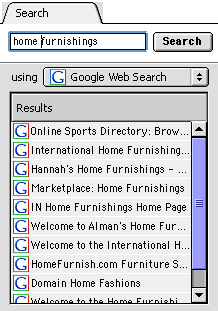
In quick mode, the user gets a default search engine, but can pick another
one if desired. If initiated from the sidebar, the user types in a search string
and hits "Search". The search button is replaced by a stop button
with "chasing arrows" while the search is running. Results will be
shown on both the content area, as well as single-clickable links in the sidebar
search results list. The results stay persistent until a new search is conducted.
If the search is initiated from the URL bar or from a participating web site
(i.e. using our plugin technology) the results list will be transferred from
the content area to the user's search sidebar panel, replacing the previous
results there.
The user can also configure the default search tab behavior for when results
come in. Using Preferences, the user can select to have the sidebar panel (and
the sidebar if closed) open automatically to present the results or select to
have this ability turned off.
Notes on Results presentation
Design:
- Results are to be presented similar, no matter what backend technology
(search or multiple matches resolution of a keyword) they are based on.
- Search and Smart Browsing results are to be presented inside the Sidebar
(for Mojo this is Navigator specific, may be extended later) as well as in
the content area.
- This way users can use this link as a persistent anchor when clicking
through links on the page and come back to their Smart Browsing listing
easily. We believe the main reason users want persistency is to come back
to their results more easily. This way users can use this folder as a
persistent anchor when clicking through links on the page
- Groupings in the results panel in the sidebar are to be presented as a
flat list with simple separation lines in order to make optimal use of the
space.
- Folder are to be avoided if possible in order to not make users have to
resize the related/smart search panel just to see results, and also avoid
having to use multiple actions just to get to the results.
Search button on Bookmarks Bar

Purpose
Over the time frame since Netscape 6 has been released we have learned that
a certain number of users still prefer a button included on a Navigator toolbar
that takes them to a Search Engine page on the Web.
Design Details
For the next default configuration of Netscape, a button will be added to the
Bookmarks Bar that allows users to go to "Search as a Web Destination".
This works similarly to 4.x, where clicking on it Like other pre-configured
button on the Bookmarks bar, this button can be turned off via preferences.
Other
Preferences
Default engine for URL bar (sidebar?) searches
Behavior of autocomplete and urlbar drop down
Auto-open for sidebar tab when search results come in
TBD
Error Messages and Dialogs
TBD
|
Condition
|
Message
|
User Choices
|
| |
|
|
| |
|
|
| |
|
|
|