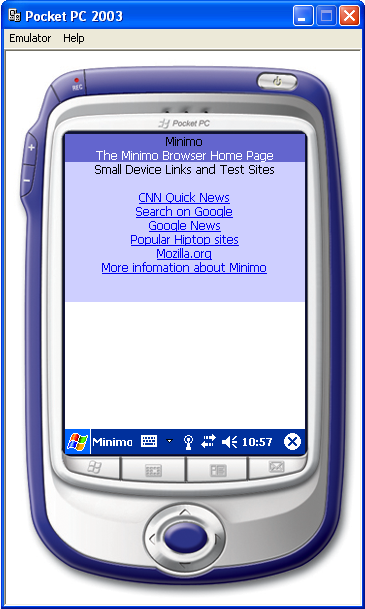Using Minimo in the x86 Windows CE Emulator
Getting the emulator
You will need to install the following:- Microsoft eMbedded Visual C++ 4.0
- Microsoft eMbedded Visual C++ 4.0 Service Pack 4
- Windows Mobile 2003 Pocket PC Phone SDK
Setting up the emulator
Once the install the software, in the Start Menu there will be a item named "Microsoft Pocket PC 2003 SDK". Under this menu, select "Pocket PC 2003 Emulator".One the emulator starts up, you will want to select "Folder Sharing..." from the "Emulator" menu.
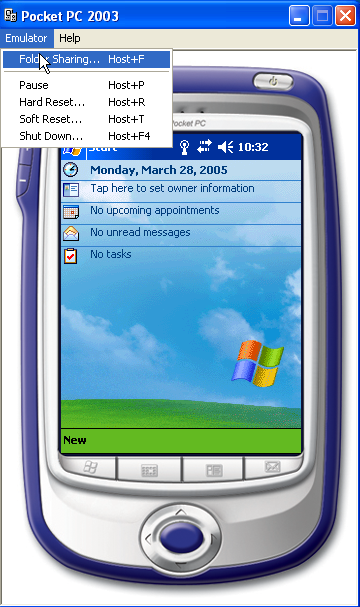
Selecting "Folder Sharing..." will bring up dialog asking what folder you would like to share. This folder can be any directory on your computer. You should select a folder containing the Minimo application.
Launch MinimoCE
Once you have shared a folder which contains Minimo, you can use the "File Explorer" to launch Minimo. From the "Start Menu", select the "Programs" menu.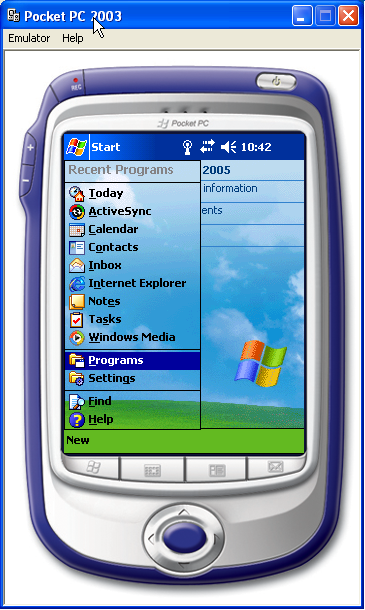
Selecting the "Programs" menu brings up a dialog containing menu items, one of them will be the "File Explorer". Click on the "File Explorer".
This application allows you to navigate and manipulate the Window CE file system. The shared folder which you selected in the previous step is mounted off of "My Device". You can select or "Show" this folder use the drop down as illustrated.
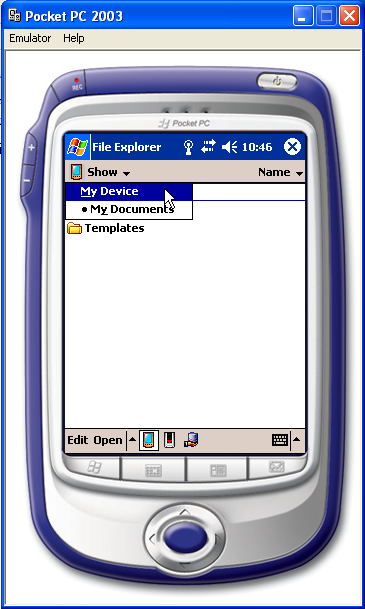
There will be a item named "Storage Card". This is the way the Windows CE emulator displays your shared folder. Clicking on it will display all of the files in your shared folder.
If you selected a directory that contains the Minimo application, you will see something like this:
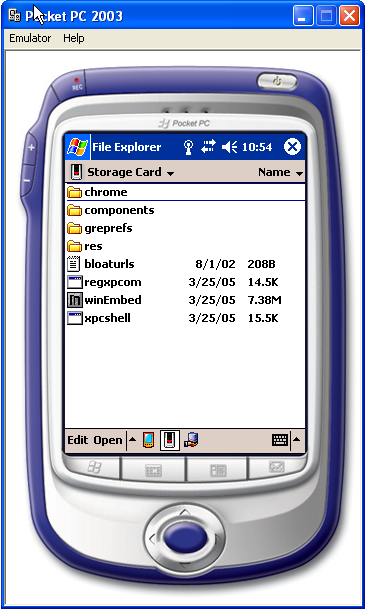
Clicking once on the winEmbed icon will start the Minimo process. The first time you launch Minimo, it make take a long time. Be patient and do not click on the winEmbed icon again.
Success! You should see something like: