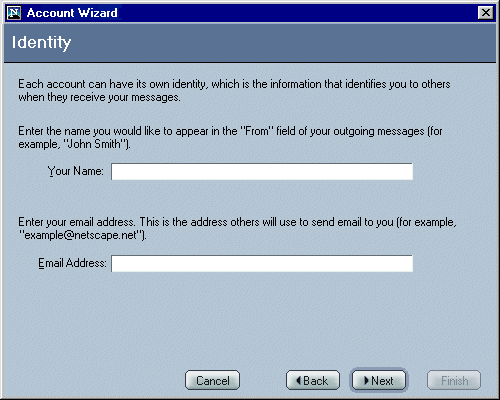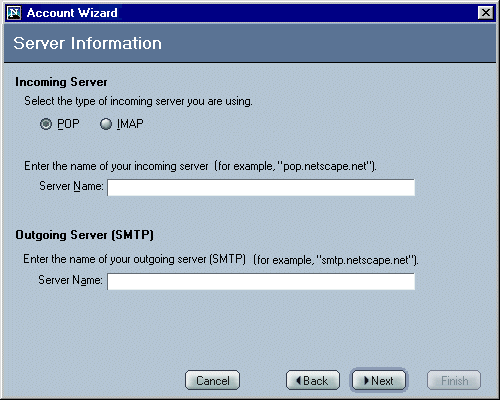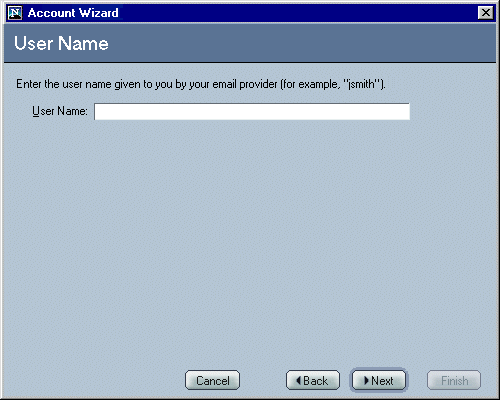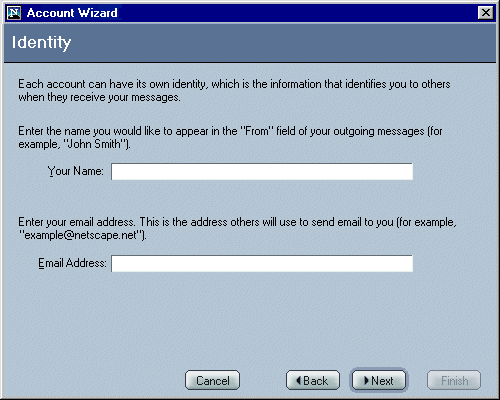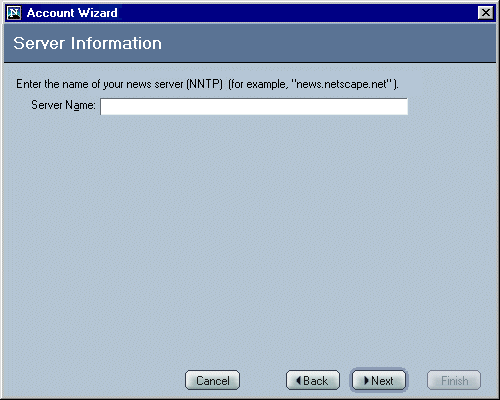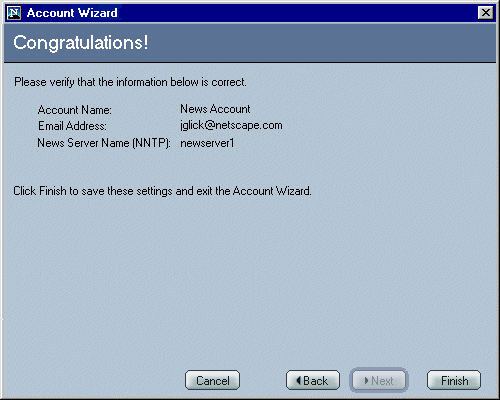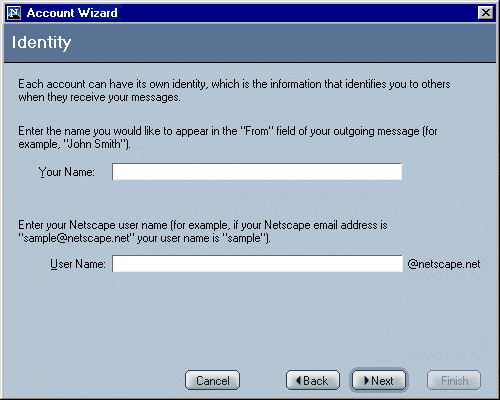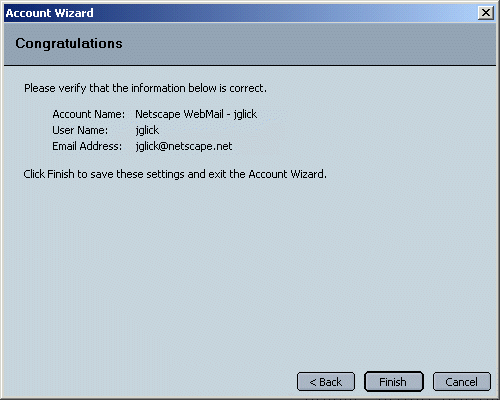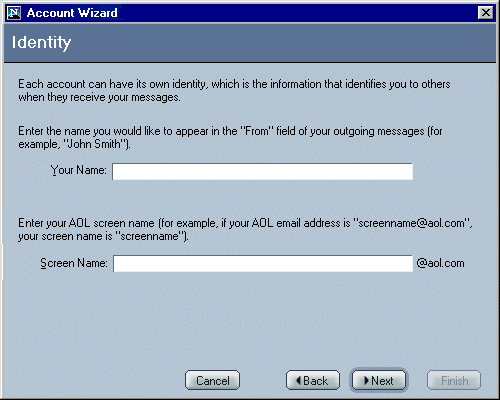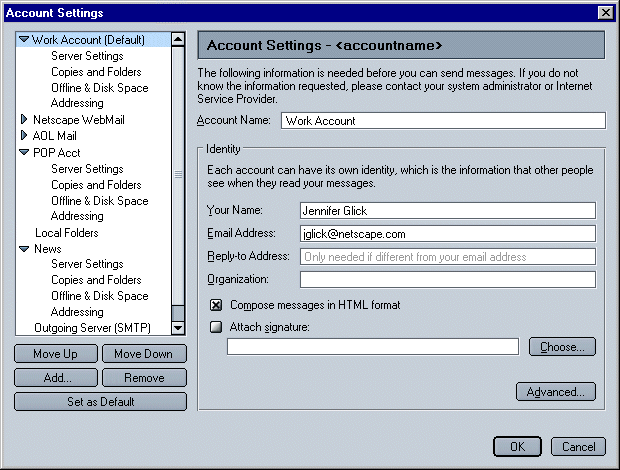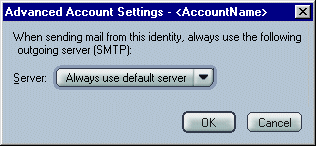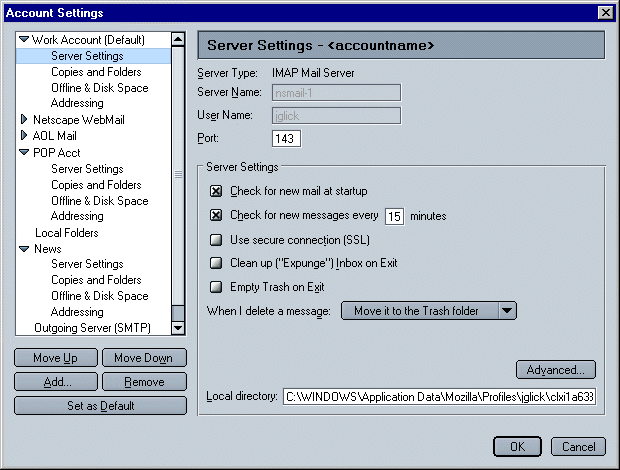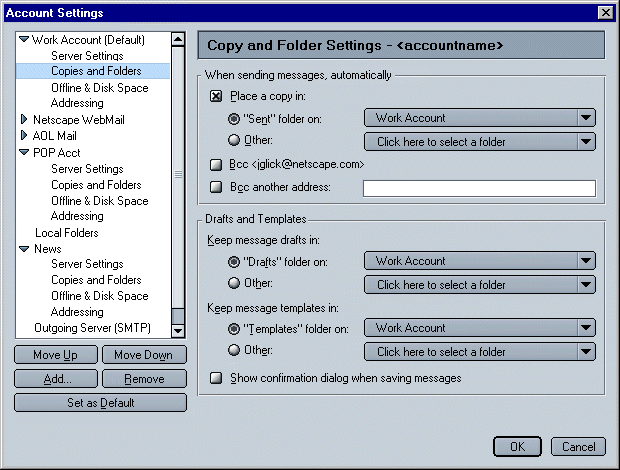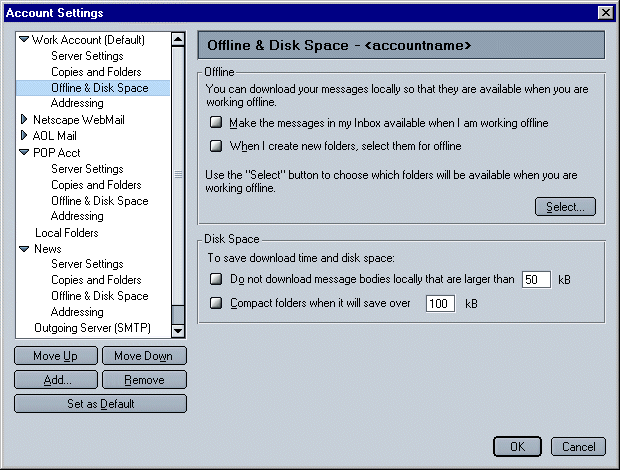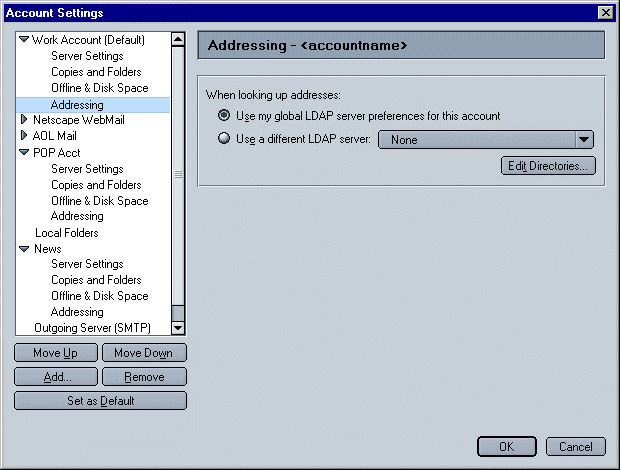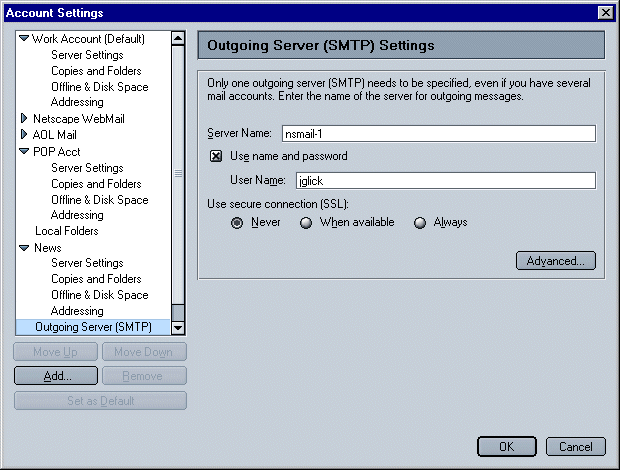|
Mojo/Mozilla: Mail: Account Setup
|
UI Specification
|
|
Account Setup
Account Setup Wizard and Account
Settings Dialogs
|
Last Modification:
|
|
Author: Jennifer Glick
Creation Date: 19 December 2000
|
Status: Mostly Complete
|
|
Quicklinks:
Design
Details
Account Setup Wizard
- Mail
- News
- WebMail
Mail/News
Account Settings dialogs
|
Feature Team
|
Engineering:
|
Scott Putterman, Seth Spitzer, Varada Parthasarathi,
Bhuvan Racham
|
|
Product Marketing:
|
Kevin Murray
|
|
QA:
|
Ninoschka
Baca
|
|
Docs:
|
Robin Foster Clark
|
|
UE:
|
Jennifer Glick
|
Please post all comments and
suggestions regarding this spec to the newsgroup,
netscape.public.mozilla.mail-news.
|
Open Issues
-
Related Bugs
- 3610 (BS)- Account Wizard, Netscape Webmail and AOL should be switched.
nsbeta1-.
- 3566 (BS) - UI: Disable FCC prefs for AOL mail. nsbeta1-.
- 24873 - [wizard] add accelerators for form fields. nsbeta1-.
- 33266 - integrate account manager into prefs. wontfix.
- 33235 - Shouldn't allow deleting special folders when Acct Setting setup special folders on server. nsbeta1-.
- 42955 - Should explain why the Account Wizard is being opened. nsbeta1-.
- 45695 - Account Settings: Identity: UI clean up. nsbeta1-.
- 50362 - Account level names should be equal for Migrated or New accounts.
nsbeta1-.
- 61078 - Ability to Change Order of Accounts. nsbeta1-.
- 63633 - add ui to acct manager to allow user to "forget" password for a server.
nsbeta1-.
- 64230 - Need to know which account is default when you have multiple mail accounts.nsbeta1-.
-
Summary
This spec covers the Account Setup Wizard and Account
Settings Dialogs.
The Account Setup Wizard is used to set up new mail
accounts (accounts that Mail did not find either through the upgrade or inside of 3rd party email applications). It can be run
at anytime the user would like to set up a new mail or news account.
It is run automatically at startup of Mail IF no 4.x
profile or 3rd party mail applications were found.
The Account Settings Dialogs allow users to manage the
detailed settings of their various Mail, WebMail and News accounts.
The Account Settings Dialogs are a separate set of dialogs from the
Preferences dialogs.
* Background Information - Process Flow*
- User downloads the "stub" installer (a piece of code that
downloads the rest of the application)
- Stub installer downloads the pieces as necessary
- The pieces are expanded on the end user's machine
- Activation (Netcenter Registration) is initiated (Netscape only)
- If user already is a Netcenter member (i.e., a cookie is
found) the user is asked to sign in to their existing Netcenter
membership
- If not a Netcenter member, the user is asked to "activate"
membership
- Browser is started
- If the user has exactly 1 profile (which most upgrading users
will), then their 4.x (or other) data is upgraded (if more than one
profile, user will most likely be asked to choose which profile).
The migrated 4.x account should be set to the default
account for new software.
- 4.x data includes preferences (such as email server
settings), address book data, and email messages
- User can then go to Mail (by selecting Tasks | Mail, or by
selecting Mail from the Task Switcher bar. One of 4 things
happens:
- Previous version profile found, no 3rd party mail
applications found - Mail starts. Mail
account is default account.
- Previous version profile found, 3rd party mail applications
found - user asked if they would like to import from 3rd party
mail applications.
- Yes - Import Tool Wizard run. Mail starts up
at completion of wizard.
- No - Mail starts.
- No previous Netscape/Mozilla profile found, 3rd party mail
applications found - user asked if they would like to import
from 3rd party mail applications.
- Yes - Import Tool Wizard run. Mail starts up
at completion of wizard.
- No - New Accounts Wizard starts up.
- No previous Netscape/Mozilla profile found, no 3rd party mail
applications found - New Account Wizard starts up.
*The items in Bold above are illustrated in a flowchart.
Goals
The Account Settings Dialogs and New Account Wizard
should allow a user to easily setup and/or modify account
information for one or more Mail, Netscape WebMail or News accounts.
|
Basic
|
Intermediate
|
Advanced
|
- Use the Account Setup Wizard to create a new
default Mail Account.
- User the Account Setup Wizard to create additional
Mail Accounts.
- Use the Account Setup Wizard to create News
accounts.
- Use the Account Setup Wizard to setup a WebMail
account.
- Use the Account Setup Wizard to setup an AOL account.
|
- Use the Account Settings Dialogs to modify the
settings for an existing Mail or
News account.
- Use the Account Settings Dialogs to modify their
SMTP server.
|
- Use the Account Settings Dialogs to add additional
SMTP servers.
- Use the Account Settings Dialogs to associate SMTP
servers with specified Identities.
- Define Advanced account settings.
|
Target User
The Account Setup Wizard should be straight
forward and easy to use for novice users. It should easily and
quickly walk them through the necessary steps to setting up a
Mail, News, Netscape WebMail or AOL account. Only required information
is collected here and basic defaults for account behavior are
chosen for the user.
The Account Settings Dialogs are aimed at more
intermediate and advanced users who want to customize their
accounts, change the default settings, add additional SMTP servers
or associate certain Identities and SMTP servers.
Notes and Assumptions
- SMTP and Identity are not bound.
- Mail from multiple servers/multiple accounts can be retrieved
(incoming servers) with a single Internet connection (user/system
does not have to connect to each server separately to retrieve
mail for each account). A single connection is needed to get the
user onto the Internet and from there, Mail is able to
connect to each individual server.
- Mail from multiple accounts can be sent out at one time using
one SMTP server (user/system does not have to connect to each
server separately to send mail).
- In order to use ONE specified SMTP server for ALL outgoing
mail (from different identities), the user must be connected to
the Internet via the account paired with the specified SMTP
server.
- When a user launches Mail, and has multiple accounts
set up, the user will see a login (name, password) dialog for each
account (as necessary).
Design Details
Access
The Account Setup Wizard and Account Settings Dialogs are accessible to users as follows:
|
Account Setup Wizard
|
Account Settings Dialogs
|
- After completing Activation (Netcenter registration),
users are asked if they would like to import an existing
account or setup a new account.
- From the Mail File, New menu. "Account".
- From the Mail "File" menu, users can select
"Import...".
- From the Profile Manager, users are given the option
to set up a new Mail or News account.
- From the Taskbar (only if no accounts have been set
up yet and user selects a Mail related item)
- User selects any Mail related item (button, menu,
etc.) and does not have Mail configured.
- From the Account Settings Dialogs. Selecting the "New
Account" button.
|
- From the Edit menu, Mail component, "Mail/News
Account Settings..."
- Context menu in mail folder pane. When an account has
focus, "Mail/News Account Settings..." is in the context
menu.
- From the Thread Pane when a top level Account Name is
selected, context menu, "Account Properties...".
|
Account Setup Wizard
The Account Setup Wizard is launched automatically the first time Mail is
run, if an existing Netscape/Mozilla is not migrated. It
can also be launched on its own at anytime when the user requests to
set up a new account.
The Account Setup Wizard should be straight forward and easy to
use for novice users. It should easily and quickly walk users through
the necessary steps for setting up a Mail, Netscape WebMail, AOL or Newsgroup account.
Only required information is collected here and basic defaults for
account behavior are chosen for the user. Fields are pre-populated
where ever possible.
Mail
1 - Account Wizard Start (Shared Dialog)

Note: If the New Account Wizard is launched automatically (the user
didn't request to create a new account) when the user launches Mail for the
first time, additional text is displayed on this dialog: "In order to
receive email or newsgroup messages, you first need to set up a Mail or News account." This appears as a separate paragraph above the
rest of the dialog (not currently implemented).
2 - Identity (Shared Dialog)
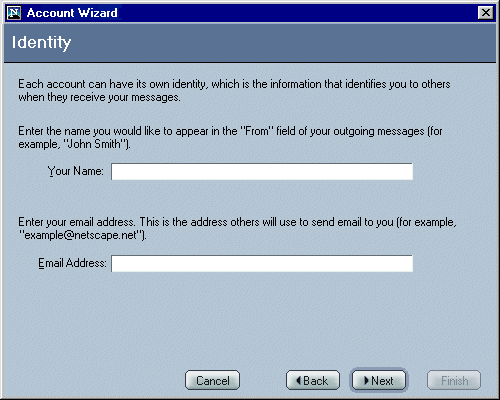
3 - Server Information (Mail specific)
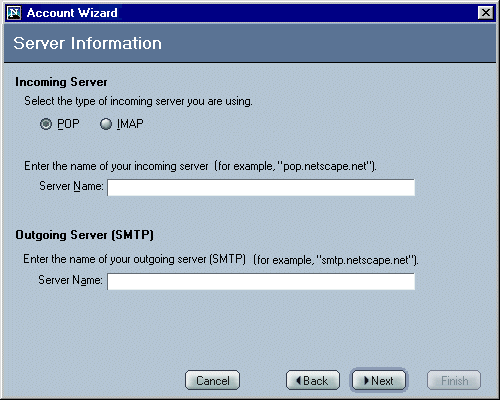
The text entry field for "Outgoing Server (SMTP)" will only appear on this
dialog if the user has NOT already specified this information for
another account. Otherwise, the following dialog will be displayed
instead:

4 - Name (Mail)
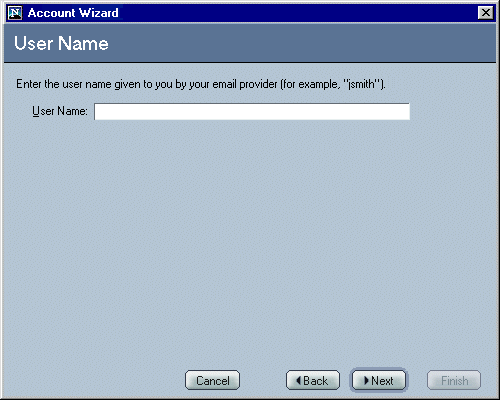
5 - Account Name (Shared Dialog)

This field is pre-populated with a default value:
- For a Mail Account - "<User's Email Address>"
- For a News Account - "<Host Name>"
6 - Congratulations (Shared
Dialog)

News
1 - New Account Wizard Start (Shared Dialog)

2 - Identity (Shared Dialog)
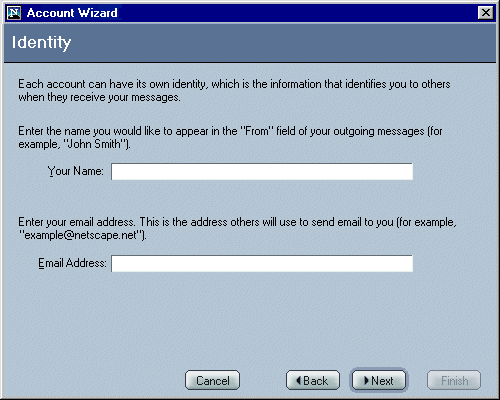
3 - Server Information (News)
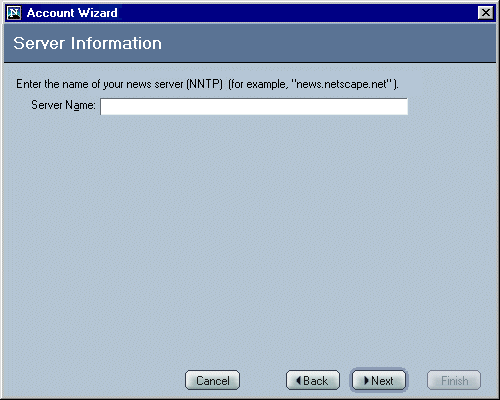
4 - Account Name (Shared Dialog)

This field is pre-populated with a default value:
- For a Mail Account - " <User's Email Address>"
- For a News Account - "<Host Name>"
5 - Congratulations (Shared Dialog)
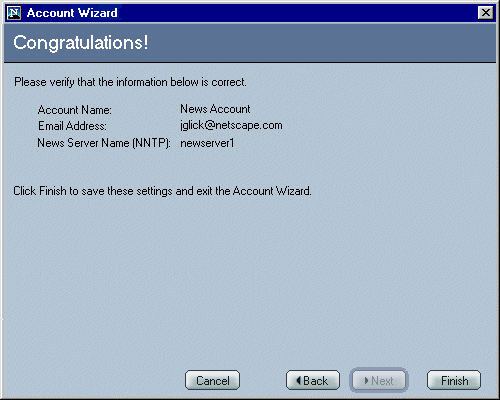
Note: User Name is not displayed.
Netscape WebMail (Netscape Only)
1 - New Account Wizard Start (Shared Dialog)

2 - Identity
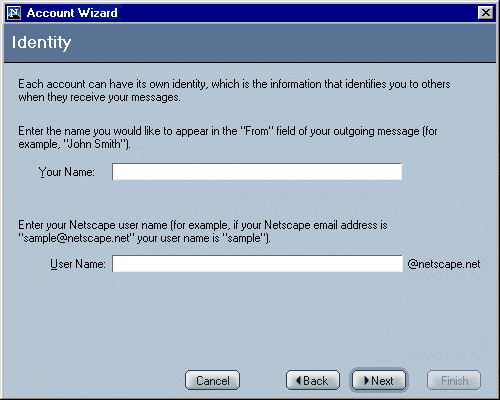
3 - Congratulations (Shared Dialog)
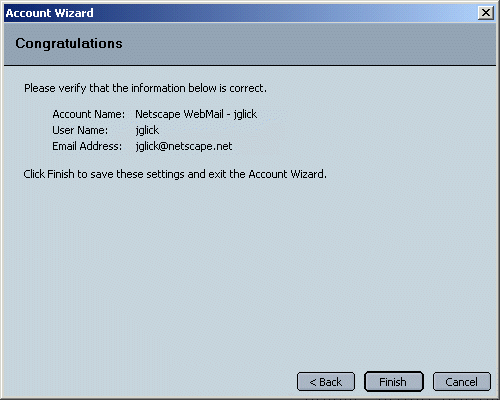
1 - New Account Wizard Start (Shared Dialog)

2 - Identity
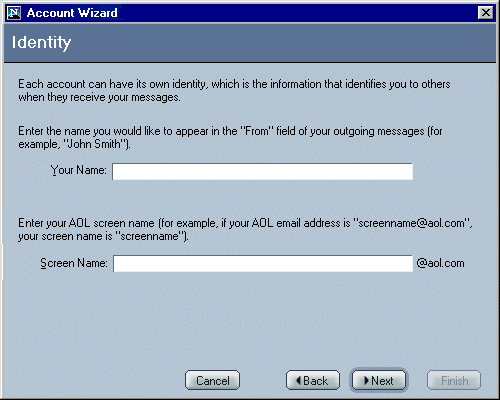
3 - Congratulations (Shared Dialog)

Mail/News Account Settings Dialogs
The Mail/News Account Settings dialogs let the user manage the
settings of their various Mail, WebMail and News accounts.
Shared buttons
- OK - Accepts the changes (cumulative) and closes the
dialog.
- Cancel - Ignores the changes (cumulative) and closes
the dialog.
- Add (currently "New Account") - Launches the Account Setup Wizard.
- Set as Default - Sets a selected account as the default
account. This button is only available if an account is
selected/has focus. The default account should have the word "Default" in parenthesis after the name
of the account. For example, Account1 (Default). If there is only one account,
it is automatically the default ("Default" should still appear after the account
name). As new accounts are added, the first account set up remains the default
unless the user changes this. If the default account is selected, the "Set Default" button is disabled. If
another account (non-default) is selected, the "Set Default" button is enabled.
Local Folders, Outgoing Servers can not be the default account.
- Duplicate (currently out) - Creates a duplicate copy of a selected
account. The word "Copy" is appended to the end of the account
name. The new account should also appear in the tree to the left. This button is only available if an account is selected/has
focus.
- Remove - Removes a selected account. A confirmation box
is shown. This button is only available if an account is
selected/has focus.
- Move Up (currently out) - Moves a selected account up in account order. The order
shown here is the same that will be displayed in 3 Pane Mail. This button is only available if an account is
selected/has focus. Disabled when Local Folders or Outgoing Server is selected.
- Move Down (currently out) - Moves a selected account down in account order. The
order shown here is the same that will be displayed in 3 Pane Mail. This button is only available if an account is
selected/has focus. Disabled when Local Folders or Outgoing Server is selected.
Note: As a user changes from account to account or account
property (by highlighting items on the left), any changes made to the
current view are not saved until the user clicks "OK".
1. Account - Identity - IMAP, POP, Netscape WebMail
The name of the panel should be "Account Settings - <accountname>".
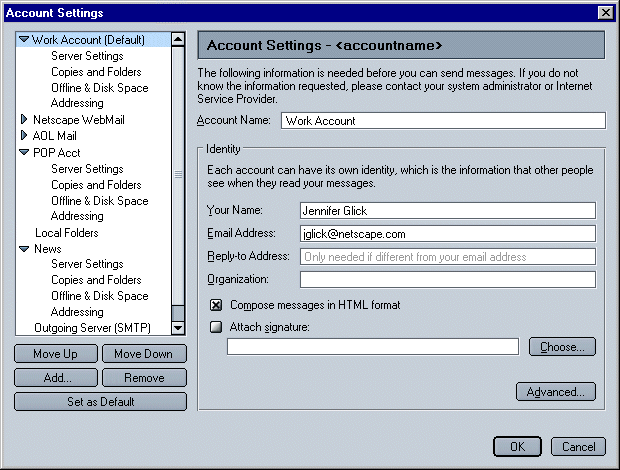
- Account Name - Text field used to name an account. Each
account must have a distinct name.
- Your Name - Text field. Required.
- Email Address - Text field. Required.
- Compose messages in HTML format - Checked by default for Mail
accounts.
- Attach signature - Text field displaying the location of a
signature file.
- Choose - Used to search the users computer for a signature file.
- Advanced - Opens the Advanced Identity Settings dialog
(below).
Account - Identity - Advanced
The name of the dialog should be "Advanced Account Settings - <accountname>".
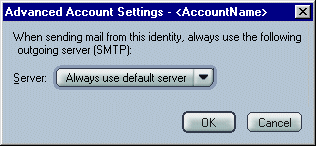
- Server - allows users to associate the current
Identity with a predefined SMTP Server.
2. Account - Identity - News
The name of the panel should be "Account
Settings - <accountname>".

3. Account - Server - POP
The name of the panel should be "Server
Settings - <accountname>".

"Automatically download any new messages" is a sub widget of "Check for new messages every X minutes" and
should only be enabled if its parent widget is enabled/check. Otherwise, it should be
disabled/gray.
"Delete messages on server when they are deleted locally" is a sub widget of
"Leave messages on server" and hence should only be enabled if its parent widget is enabled/check. Otherwise, it should be
disabled/gray.
When "Use secure connection (SSL)" is uncheck, Port=110, when
checked, Port=995.
Note: When "Use secure connection (SSL)" is checked, the account
level icon in Three Pane should include a lock.
4. Account - Server - IMAP
The name of the panel should be "Server Settings - <accountname>".
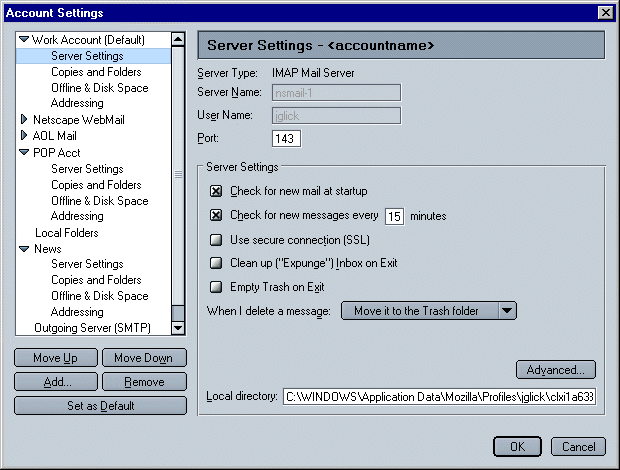
- When I delete a message: - Drop down list with the 3
different trash models available.
- Advanced - Opens the "Advanced IMAP Server Settings" dialog
(below).
Note: When "Use secure connection (SSL)" is checked, the account
level icon in Three Pane should include a lock.
Account - Server - IMAP - Advanced

5. Account - Server - News
The name of the panel should be "Server Settings - <accountname>".

Note: When "Use secure connection (SSL)" is checked, the account
level icon in Three Pane should include a lock.
6. Account - Server - AOL
7. Account - Server - Netscape WebMail
Same as ISP IMAP account.
8. Account - Copies and Folders - IMAP and POP
The name of the panel should be "Copies and Folders Settings - <AccountName>
"
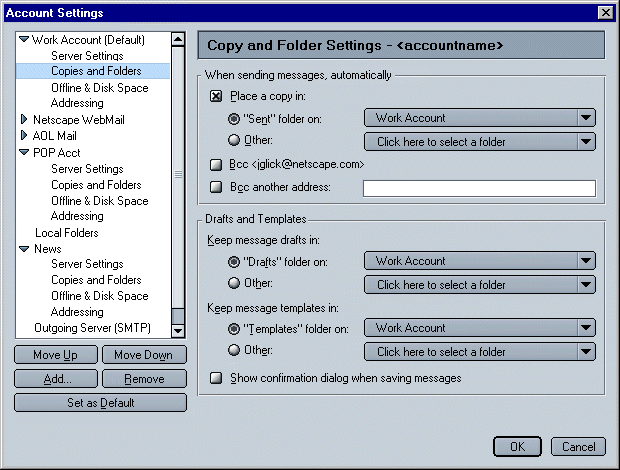
Default settings for "Copies & Folders" preferences
- For Mail, both IMAP and POP - Sent messages, Draft messages and
Templates messages are saved in the "Sent", "Drafts" or
"Templates"
folder respectively, of their associated account (instead of in the
"Local Folders" structure).
- For News - Sent messages, Draft messages and Template messages are
saved in the "Sent", "Drafts" or "Templates" folder
respectively, of the default mail account. If there is no existing default mail account (only a news account is set up),
then messages will default to the correct folder within "Local Folders".
- If the user later adds a default mail account (when there was only a news account before) or changes the default mail
account from one account to another, the preference for Send, Drafts and
Templates of existing accounts is NOT changed but remains as originally set. For example, user creates a news account only. "Sent" mail
would default to a "Sent" folder within the "Local Folders" structure. The
user then sets up a mail account. Sent news still goes to the "Sent" folder within the "Local Folders"
structure (but user can change this in prefs).
9. Account - Copies and Folders - AOL
Not available for AOL accounts.
10. Account - Copies and Folders - News
The name of the panel should be "Copies and Folders Setting - <AccountName>".

Default settings for "Copies & Folders" preferences
- For Mail, both IMAP and POP - Sent messages, Draft messages and Template
messages are saved in the "Sent", "Drafts" or
"Templates"
folder respectively, of their associated account (instead of in the
"Local Folders" structure).
- For News - Sent messages, Draft messages and Templates messages are
saved in the "Sent", "Drafts" or "Templates" folder
respectively, of the default mail account. If there is no existing default mail account (only a news account is set up),
then messages will default to the correct folder within "Local Folders".
- If the user later adds a default mail account (when there was only a news account before) or changes the default mail
account from one account to another, the preference for Send, Drafts and
Templates of existing accounts is NOT changed but remains as originally set. For example, user creates a news account only. "Sent" mail would default to a "Sent" folder within the "Local
Folders" structure. The user then sets up a mail account. Sent news still goes to the "Sent" folder within the "Local Folders"
structure (but user can change this in prefs).
11. Account - Offline & Disk Space - IMAP
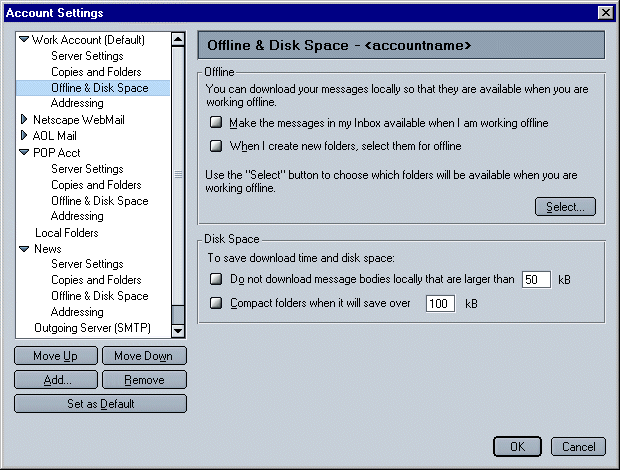
12. Account - Disk Space - POP

13. Account - Offline & Disk Space - News
Needs to be fixed, bug 81753.

14. Account - Offline & Disk Space - WebMail
15. Account - Offline & Disk Space - AOL
16. Account - Addressing - IMAP, POP, News, WebMail
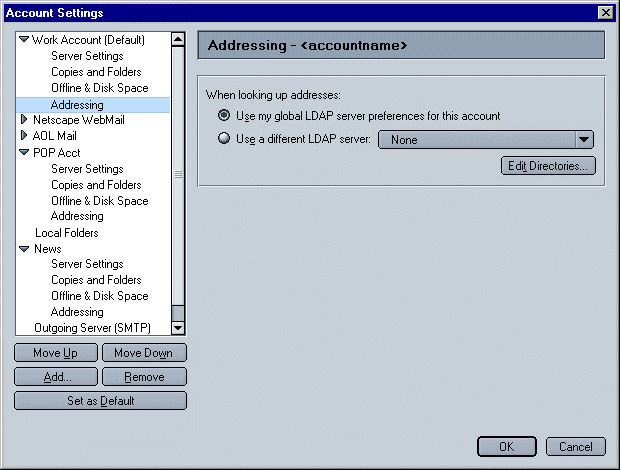
17. Account - Addressing - AOL
Not available?
18. Outgoing (SMTP) Server Settings
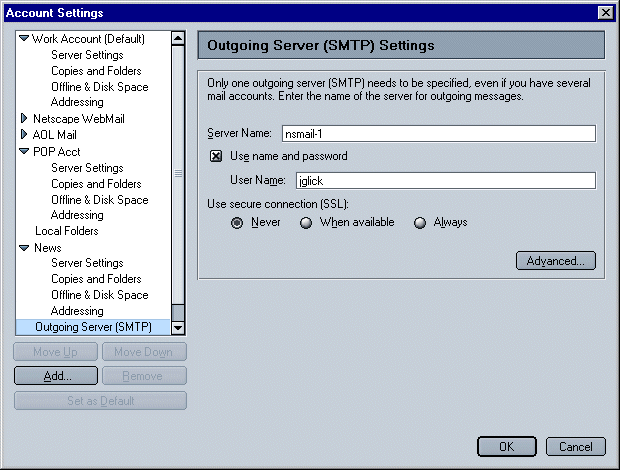
- Server Name - Text field for user to enter the name of the
outgoing (SMTP) server.
- Use name and password - Checkbox so user will be prompted for user
name and/or password.
- User Name - Text field for user to enter their user
name for an SMTP server. Only available if "Use name and password" is
checked.
- Use secure connection (SSL) - "Always", "When
available" and "Never".
Outgoing Server (SMTP) - Advanced
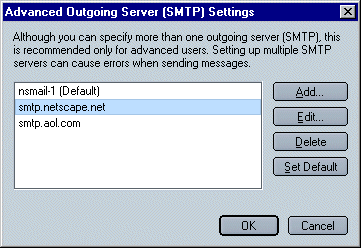
- Add - Opens the "SMTP Server" dialog (below). Used to add a new SMTP
server.
- Edit... - Opens the "SMTP Server" dialog (below). Used to
edit an existing SMTP
server.
- Delete - Removes the selected SMTP server. This button
is only available if an account is selected/has focus.
- Set Default - Sets the selected SMTP server as the
default account. This button is only available if an account is
selected/has focus. Results are displayed on the parent dialog, "Mail
& News Account Settings" (above).
Note: Netcenter WebMail account will add its SMTP server
information to the advanced SMTP list.
SMTP Server
Used to add a new, or edit an existing, SMTP server.
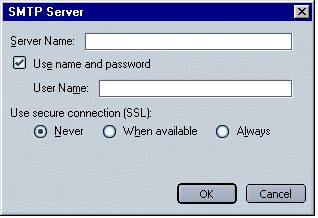
Previous Issues
- Is it possible for Messenger to determine how the user is
connected to the Internet (from which account)? If so, users could
enter an SMTP server for each multiple account and when the user
wanted to send mail, Messenger could be smart enough to use the
SMTP server associated with the account that the user is currently
using to access the Internet. This would prevent the user from
ever seeing error messages when sending email (if they are
connected through an account which is not there 'default' SMTP
server account), make it more understandable for users who expect
to enter an SMTP server for each account, and allow advanced users
to enter multiple SMTP servers. No, this is not possible at
this time.
- Should Account Setup be separated from the Preferences
dialogs? "Account Settings" will be separate dialogs accessed
from the "Edit" menu. 6/24/99, Mail Issues meeting.
- Multiple SMTP servers: As a first step, we will allow users to
enter only one SMTP server (instead of multiple). May provide
functionality to add multiple SMTP servers (for advanced users) at
a later time. 5/14/99. This reversed on 6/24/99, Mail Issues
Meeting. Multiple SMTP servers will be allowed.
- Multiple Identities: One identity per account allowed.
5/14/99
- Should certain preferences (html vs. plain text, Trash
behavior, Draft and Templates folders, etc.) be associated with a
specific account and located within the Account Setup Dialogs (a
separate item from the preferences), or should they be co-located
with the other Preferences in the Preferences dialogs?
Preferences specific to servers (such as Trash and Special
Folders) will be located in the Account Settings Dialogs. 6/24/99,
Mail Issues Meeting.
- How will Netcenter WebMail account server properties
be handled? Special case SMTP server? They will be handled
like any other IMAP account. Fields will be pre-populated (but
still editable). Users can have as many WebMail accounts as they
like. Certain UI elements will be disabled or not visible as
necessary. 6/30/99.
- "New Account" button, automatically launches the Account
Setup Wizard. This may upset advanced users. There there a way
that this button could be a fly out (like MS's "New" button does)
and users could pick, "Create using Wizard" or "Create Manually"?
"New Account" will always launch the Account Wizard.
6/30/99.
- "Default Account". Is this necessary? What are the benefits
to being the default account? Does Mail and News each have their
own Default account? Can a WebMail account be the default?
Both Mail and News will have a Default Account. When the client
doesn't have enough information to know what host to send/post a
message through, the default account is used. A WebMail account
can be a default. 6/30/99.
- Each account must have an "Account Name"? We give it one if
users doesn't or show dialog? Must each "Account Name" be
distinct? News, Mail and WebMail accounts will have a distinct
Account Name. SMTP will not have an account name. If the user
doesn't specify an account name, we will provide one. It will be
created using the account server name. 6/30/99.
- Local Mail directory and Local News directory. Are these
per account or global? Where should they be located? Account
Settings or Preferences (Mail and Newsgroups). These will be
per account. Located on the "Server" dialog. 6/30/99.
- "Ask me before downloading x messages". Is this per News
account? Per Account. 6/30/99.
- Is SSL secure (Mail) or encrypted (News) connection? (We
describe it two diff ways currently). "Secure". 6/30/99.
- News Server Settings: Which password method is correct (see
dialog)? Currently, the Edit version is different than the New
version. Use single checkbox method. 6/30/99.
- Does News Identity need an "Advanced" dialog as well?
No. 6/30/99.
- SMTP Servers: These need "Account Name" as well? No.
6/30/99.
- Congratulations dialogs. Shouldn't the web dialogs be the
same as the client dialogs? If so, can the additional info, "Login
Name", "Email Address" and "http://..." be added? Dialogs will
be the same. Summary info will be provided where appropriate.
6/30/99.
- Do we need a "Log into this account at startup" option for
each account? Yes.